Inventory - Parts
Style - Sales Tab
We are now going to move just to the right of where we were just working in the Style Section to the Style Tabs starting with the Sales Tab.
Picture 4.1 - A blank Parts window when it is opened. The Style section is highlighted at the top and the Tabs are on the right side.
The Sales Tab under the Style section is where you are setting up the core aspects of your part. This info is shared among all associated colors that share a specific Style. If any of the details set up here need to be overridden because a certain color has additional or different requirements, that can be done later in the Colors Section.
Picture 4.2 - The Style Tabs section of the Parts window.
All fields that have RED titles are mandatory fields to fill out.
Picture 4.3 - Sample of a filled out Sales Tab for Iberville Way…
Class
Mandatory…
“Class” is designed to help separate items on the reporting end. Most installed products will be considered to have the class of “Field.” Wood, tile, carpet, vinyl products will generally have the this “Field” selection. When you are creating the “Sub-Item” products is where you will select more specific options based on what it is.
Wood, Tile, Carpet, Vinyl, CTops, etc are usually “Field”
Grouts = Grout
Glues = Glue
Tools = Whatever they match best with or how you want them set up.
Etc…
Material
Mandatory…
“Material” is where you will go a step deeper into the specifics of the product you are setting up. Based on how you would like to break products out in Echelon’s Financial Reports is how you will have this table set up and what you will select. For example, you are setting up a tile part. Would you consider this specific tile product to be just a simple tile? Is it a special tile? How specific do you what to break out your different types of tile material in reporting? This is where that info is set up.
Schedule ID
Mandatory…
The selection for Schedule ID tells Echelon what product/material schedule it will end up on when there is an install order.
Wood = Wood
Carpet = Carpet
Tile = Tile
Countertops may be set up differently…
Natural Stone CTop = Stone CTop
Man Made CTop = Plastic CTop
Vinyl maybe set up differently too.
Generic Part
Mandatory…
Generic Part is for the communication with VEO Estimator and VEO Design Studio. This allows our estimating software to know what kind of product and styles can go in certain areas.
Plan Items
Optional…
Used only if you are including cabinet parts in Echelon. It’s ok to select something here if you are into fully filling out information. If that is the case your selection will be different per product type.
Labor
Mandatory…
Where the field an inventory start to merge. How much are you going to pay to have it installed. This is where you are applying your Labor Code, what you are paying your installer. The labor code added here is what is automatically being added to a quote when this part number is added. This means that if the labor code here is the wrong one, it will be wrong in the quote. You can fix it there, but it is very important that it is correct here.
Your selection of labor codes will be limited or filtered to the same product type that you are creating or maintaining. For example, we are talking about creating a carpet part on these pages, that means since we selected “Carpet” as the Product for the Style, this selection is showing only carpet labor codes.
Service Labor
Mandatory…
This determines the labor code if an installer needs to go back for a follow up service on this part. The same limited selection of labor codes occur based on the product type you are working with.
Check Boxes
Optional…
Can Be Installed Upstairs - Can this product be installed on house levels with wood framing
Grade Sheet Required - Does this product require a Grade Sheet. A Grade Sheet is a kind of report card of the original install.
Available Online - Not used
Search Products
Optional…
This is not used very often. Mostly used with Tool and Supply (Sundries) parts. This allows you to have this style/product to automatically show up in searches for any other product in Echelon. In a way it is the setting up cross-references of parts.
When you are in a quote and pull in this part, you will have instant access to these associated parts to quickly bring into the quote
Hint… Any product that you are going add here, must already exist in Echelon as a part.
Applicable Materials
Optional…
This works similarly to Search Products. You are setting up the cross-reference items based on this part so when you are in a quote, these items can pull in more easily.
Hint - Just like above, any materials you want associated to this part must already be in Echelon.
Attributes
Optional…
For reporting or Inventory. The selections are pulled from other tables. Pick an attribute and based on which attribute you select, you can select the value you want to see in reporting so you can filter on that criteria.
Next up is the Inventory Tab…