Inventory - Parts
Setting Style Colors
Adding the colors to the style is the last step to creating a Part Number in Echelon. We are now using everything we set up for the Style and adding the colors to it. If you think about products having individual SKU’s, here is where we are specifying the details of each SKU as a part number. The Colors section is the lower half of the Parts Window. As a default, every color you add, (and there is no limit to the number of colors you can add to a Style,) will share the original attributes as set up in the Style. You do have the opportunity to override some of the attributes on the per color level when necessary. For example, if a certain color costs more than another, or a color requires differnt labor to install, you can make those adjustments here.
Picture 8.1 - The blank, newly opened Parts window. The Colors section is on the bottom half as highlighted above…
Picture 8.2 - The blank Styles/Color Window. Is is the default view when the window opens, or if a style has no Colors added.
Picture 8.3 - The filled in Styles/Color Window. This is a sample of what the Colors window will look like when additional colors are added to a Style. The Item No. column displays the entire part number which is the Style + Color info.
Colors
Pre-entry data to have ready…
A list of the colors that you want to enter. It would be a best practice to add all of the colors that a vendor/manufacture offers, whether or not you offer to sell it, so that incase you need to sell a color that you usually do not sell, it will already be in the system if you need it.
Decide on a Color ID naming convention for each color. It is a best practice to use the manufacturers color code. That way your co-workers can look at an Echelon Report and an actual box from a Vendor/Manufacturer and the codes should match creating fewer headaches and mistakes in the warehouse and the field.
Find out if there are any replacement parts.
Find out if there are any crossover parts. The manufacturer may offer this part in one name, and the exact same part in a different name as a customer private label name. If you are entering the private label part, the original part would be the crossover part and vice versa.
Picture 8.4 - To start adding a Color to the Colors window, click on the “+” button located at the upper right corner of the Colors window..
Adding Colors to a Style
Start by clicking the “+” sign located at the upper right corner of the Colors window.
Once you do that, a line will appear in the Colors window and the Style Description will automatically be added to that color’s description.
Picture 8.5 - The Style Description is automatically added to the Color Description as the first part of that specific color’s description.
Next, click into the Item No. field to enter the Color Code that you would like to use. Again, it is suggested that you try to use the manufacturers color code whenever possible to avoid confusion.
The Colors - Sales Tab is next…