Echelon Parts Window - Style Tabs
These tabs are where you are going to set up the shared specific information for any product that is associated to this part. Like in our examples before… Mohawk makes a carpet called Exquisite Touch. Here is where you are setting up everything known about the actual style of Exquisite Touch. Costs, sizes, shipping, labor, images, documentation, etc… There’s a lot to go over, so let’s dive in…
Sales Tab
The Sales Tab has a ton of things going on. For the most part, you are deciding how deep you want separate out data for reporting later. Think about wanting reporting on the Classes of products, or material, or labor. That is how you should think about the first dropdowns. Remember the dropdowns are displaying info from other tables in Echelon so if you do not see what you need in the dropdown, it needs to be entered somewhere else.
Definitions -
Class - This is a very high level selection of organization. The majority of the time “Field” is what is selected for most parts.
Material - As much as it seems this is a common sense selection, and it is, but you definitely will want to think about how this is set up. For example, you may offer Vinyl Flooring, but you offer it as a roll good and a plank. You may want to have Vinyl Roll as one selection and Vinyl Plank as another instead of just Vinyl so it’s easier to see in reporting. This is your decision.
Schedule ID -
Generic Part - For VEO Design Studio.
Plan Items - This is for Cabinets only. If you do not offer cabinets through Echelon, you do not need this field.
Labor - Here is where you associate the labor code to install the part
Service Labor - Here is where you can associate either the same labor code for services as you did for installs. You can associate a completely different code here. You may have a service specific code which is fine.
Inventory Tab
On the Inventory tab, you will be setting up the Units of Measure, UOM. This how the part will be ordered, received, allocated, installed and billed.
Images Tab
The Image tab allows you to add any image associated to this Style. This is not the place to start adding the specific colors that are available for a Style, that happens below in the Colors section. You will add the specific part color images there. This is better severed for the types of Style/Parts where there are no additional colors involved.
Attachments Tab
The Attachments Tab allows you to upload and associate documentation on each part.
Next, check out the Colors Section…