Welcome to the
Echelon Parts Window
The following set of pages are designed to go over the anatomy of the Echelon Parts window and describe in detail what each area of the window does.
The Parts window is where you will create new parts and edit existing parts.
These pages will not show how to create or edit parts. This will be handled in another set of training pages.
things to know about the Parts window, and any other window in Echelon…
When you open any window in Echelon, you will notice field titles are in red and black. You will also notice fields are white and light blue. You will notice different types of fields such as dropdown fields, search fields and open text fields. What does all of this mean?
To start, lets go over the field types first…
Dropdown fields
These are fields that are directly connected to other data tables in Echelon. We have these types of fields in their specific places because the data that needs to be selected MUST be specific and not free form entered. There are usually not very many items to select from to keep the selection process quick and easy. If the data selection is fewer than say 10 items, a dropdown field selector usually works better and faster.
If what you are looking for does not appear in the dropdown, that means what you are looking for does not exist in the data table that is is associated to and reading from. You will need to get with your Echelon pro to add what you are looking for into the correct table.
Search Fields
These fields are similar to the Dropdown Field except the amount of data to pick from is far too much for a simple Dropdown Field to handle adequately. Search Fields also read from data tables in Echelon just like the Dropdown Fields. When there dozens, or hundreds, or even thousands of possible items to select from, the Search Field is the best way to find the item that you are looking for.
Again, if you are unable to find what you are looking for in a Search Field, it usually means one of two things…
The item you are looking for does not exist in the associated data table and needs to be entered by someone. Get with your Echelon pro to add it to the correct table so it can be found in that specific Search Field.
You may have misspelled what you are looking for. A best practice is to not spell the entire word or name of what you are looking for, but just a few characters of it. Echelon will then return anything that has those characters in that exact order for you to pick from.
Free Form Fields
These fields are where you get to custom enter the data that you need in the way you want it added into Echelon. These fields allow you to actually enter data into a data table in Echelon. From Labor, to Pricing, to parts, etc…, you will be doing a whole lot of data entry in Echelon.
Free Form Fields may have a limited text count which means that this field is more of a title type field. These fields are usually show only one line which is shown above.
Or, it can be a description type field which will allow a large amount of text and be as large as seen here….
Red Field Titles
Any field that is in red is a required field. These fields can be any one of the previous fields we described on this page, Dropdown, Search, or Free Form Entry fields.
Black Field Titles
Any Field Title that is black is a non-mandatory field. You do not need to have any data there for the window that you are on. Black Title fields can also be any of the field types shown above, Dropdown, Search, or Free Form Entry fields.
Next, check out Opening the Parts Window…