The Anatomy of the “Parts” Window
This page will break down the 3 main sections of the Parts window so you know where things are and what they do. Each of these sections will have their own page as seen in the menu on the left on this web page.
To start, this is the “Parts” window… This is where you will be creating and editing parts.
The Search Section.
It is used for searching and displaying EXISTING parts…
If the part you are looking for does not show up in a selection list, it means one of two things…
The part you are looking for does not exist in Echelon, so it will not be returned in the list. You will need to get with your Echelon Pro and get what you are looking for added to the database. (maybe that’s you)
You may be misspelling the item that you are looking for. Remember “Less is More” when searching for things. Start with just a few characters of the item you want and see what is returned. You can then select from that, or add more characters to the search criteria to help narrow down the returns.
(Kind of felt like this needed to be said... again. And we will keep repeating this.)
The Style Section
If we were to think about hierarchy within parts, the “Style” would be considered the highest level of any specific part. All parts have “Styles”, then it moves to the colors for the more specific aspect of defining each part number.
For example, Mohawk makes a style of carpet called “Exquisite Touch”. In Echelon, this would be considered the “Style”. This style called “Exquisite Touch” has 24 colors offered by Mohawk. You may only offer to sell/install 15 of the 24 total colors due to their popularity. Each of those 15 colors will have their own specific part number in Echelon, but the “Style” is the common aspect among all of them. This is where you define that aspect and all of it’s attributes.
The Style section is where you will be setting up all of the high level information regarding any “Style.” From how it is bought, how it is sold, to how it is shipped and how it is installed and all of it’s associated items in an order. It does not matter how many colors are offered for this style, the “Style” is how all of its subsequent parts are set up and worked with in Echelon.
The last section is the “Colors” section…
The colors section is where you will specify each and every color version of any single “Style.” This is where you will get into the “nitty gritty” of the part set up because where you may have a certain style, that style may have 15 or more colors that it comes in, meaning that this is where you are setting up your 15 specific and different part numbers per-color based on a “Style”.
For example - Mohawk’s “Exquisite Touch” is the style, but it is offered in Windy Day, Arctic, Cosmopolitan, Forest Twilight, Cloud White, Rising Tide, Cork and many other colors
If any of the colors require some kind of override ability over how the “Style” is set up, you will do that here at the per-color basis. Maybe a certain color requires additional labor or steps to install. Maybe a certain color is more expensive than the rest, etc… Here is where you can customize those differences on the per-color level. Otherwise, the info will default to how the “Style” is set up.
Next, check out the Search Section…